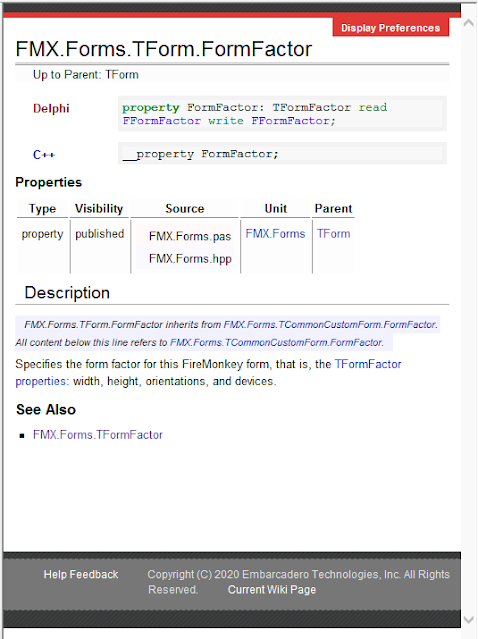I'm in the process of porting over an old VCL application to FMX. At this time I'm only concerned with creating a desktop application that will run on Windows and macOS. One of the VCL features I like is the ability to set the forms minimum width and height properties. This prevents the user from making the application ridiculously small and unusable.
With a VCL application this is accomplished by simply entering the desired values in the MinHeight and MinWidth properties of the forms Constraints. The example below sets the VCL forms minimum height to 540 and the minimum width to 720.
Unfortunately, these properties do not exist within FMX Muilti-Device applications. In order to impose size constraints in FMX you have to write some code in the OnResize event handler.
The simplest way to accomplish this would be to right some code similar to this:
const MinW = 720; MinH = 540; begin if Width < MinW then Width := MinW; If Height < MinH then Height := MinH; end;
This works. However it produces a horrible flickering effect when you continue to drag the mouse inside the boundaries specified within the OnResize event handler.
 |
| Windows Form Constraints with Flickering |
What about the macOS? Does it flicker? The answer is no. The macOS respects the size constraints with no flickering issue:
 |
| macOS Form Constraints no Flickering |
I may be oversensitive here but I do not like this flickering at all. In my mind it gives the sense of an unprofessional appearance. Some end users may not care one bit about this and that's fine. However, it really bugs me. I want to prevent this from happening.
So I went looking for a solution and found one on stackoverflow. The code simulates a mouseUp event if the cursor moves inside the boundaries.
 |
| Windows Form Constraints with No Flickering |
This is accomplished by making a Windows API Mouse Event call inside the OnResize event handler. It's not perfect but it does prevent the flickering from happening.
Add this to the Uses clause
Winapi.Windows
Modify the onResize event handler to simulate the mouseUp event.
const
MinW = 720;
MinH = 540;
begin
if Width < MinW then
begin
Width := MinW;
mouse_event(MOUSEEVENTF_ABSOLUTE or MOUSEEVENTF_LEFTUP, 0, 0, 0, 0);
end;
If Height < MinH then
begin
Height := MinH;
mouse_event(MOUSEEVENTF_ABSOLUTE or MOUSEEVENTF_LEFTUP, 0, 0, 0, 0);
end;
end;
Modify the Uses clause as follows:
uses
{$IFDEF MSWINDOWS}
Winapi.Windows,
{$ENDIF}
System.SysUtils, System.Types, System.UITypes, System.Classes,
System.Variants, FMX.Types, FMX.Controls, FMX.Forms, FMX.Graphics,
FMX.Dialogs, FMX.Controls.Presentation, FMX.StdCtrls;
Modify the onResize event handler as follows
procedure TForm1.FormResize(Sender: TObject);
const
MinW = 720;
MinH = 540;
begin
if Width < MinW then
begin
Width := MinW;
{$IFDEF MSWINDOWS}
//prevent form flickering on resize below constraints
mouse_event(MOUSEEVENTF_ABSOLUTE or MOUSEEVENTF_LEFTUP, 0, 0, 0, 0);
{$ENDIF}
end;
If Height < MinH then
begin
Height := MinH;
{$IFDEF MSWINDOWS}
//prevent form flickering on resize below constraints
mouse_event(MOUSEEVENTF_ABSOLUTE or MOUSEEVENTF_LEFTUP, 0, 0, 0, 0);
{$ENDIF}
end;
end;
Stay tuned for more FMX Desktop discoveries.
Related Articles:
What Every Delphi Developer Should Know About Writing for Windows and Mac
Enjoy
Semper Fi
Gunny Mike
https://zilchworks.com
end.